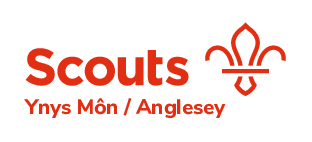Anglesey District Scout Groups use Online Scout Manager (OSM) to help the Leaders, volunteers and parents organise and manage everything from Subs payments to the programme we plan for our members.
When your child joins the group you will receive an email invitation to the Parent Portal side of OSM. This will allow you to see all of the latest information from your Section Leaders.
How does it work?
Waiting List
We ask you add your child to our OSM waiting list by clicking the waiting list link in the relevant group page. We need your child’s name, and a contact email and phone number to be able to contact you when there are spaces available. Children can join the waiting list at any age, so get their names down quick!
We will get in touch when there is a space, to check they still want to join, and at that point your details will be transferred into the appropriate section, ie Squirrels (4-6 yrs) Beavers (6-8yrs), Cubs (8-10yrs), Scouts (10-14yrs) or Explorers (14yrs+). If for some reason we have not contacted you then please feel free to contact us via email dc@scoutsmon.wales.
Joining a Section
Your first message from OSM will be a welcome email which will be an invitation, using a unique link, to directly access the system. Each section runs separately so you will also get this when moving up from Beavers to Cubs etc so you can stay in touch.
Once online, you can access details about payments, the programme and any events coming up.
Below is a quick guide to the main areas of OSM along with some videos from the developers – the system is updated regularly and some of the screen layouts have changed but the main menus are the same.
If you have any difficulties at all finding what you need please contact your section leader and they can help out or pass on your questions.
Parent Portal Menus
The videos linked below are bite-sized guides from the makers of OSM
They can all be found by clicking on the help icon in the OSM Menu.
Dashboard
The first screen you see when logging in is the Dashboard. This shows an overview of activities coming up in the next few weeks meetings and events.
Noticeboard
When clicking on your Childs name it will show some more menu options, the first of which is the Noticeboard – we can use this to show messages about updates from Leaders etc so please check this screen from time to time.
Payments
This is probably the most helpful feature of the system which can save parents a lot of time and leaders a lot of admin and paperwork.
This page will show all current and future charges for subscriptions and events throughout the year.
Clicking here will show the payment schedules currently set up on your account. Generally there will be 2:
- Subs
- Camps and Events;
Subscriptions
This will be a repeating payment which funds the activities of the group, this is charged 3 times a year, once for each term.
Camps & Events
This will cover most of the activities your child can attend throughout the year, including camps, trips, sports activities etc. Each activity will be notified separately and you will be notified in advance of any future charges.
Major Activities
Sometimes there may be a time where a larger camp requires a number of payments, eg a deposit and a balance charge. This would be setup as a new schedule to allow you to pay each of these individually or automatically with a direct debit.
All payments are controlled by GoCardless which is a secure online system that handles the Direct Debit payments, no financial details are held by the Scout group. We cannot accept Debit or Credit card payments. Payment through OSM / GoCardless is our preferred payment method, but by arrangement with the leader or treasurer, cheques (or cash) are still accepted for most activities, payable to 1st Menai Bridge Scout Group.
There are 2 ways to make the payments on the system;
Recurring Subscription
This will stay active for any future payments and is a great way to set up and not have to worry about the terms subs payments being paid on time. These payments will be taken automatically on the due date shown on each schedule. You will always be notified of any upcoming payments and given the opportunity to immediately cancel a payment with a direct link in the email.
One off Payment
Some payments will allow you to use the Pay Now feature where you can do an immediate payment. This still uses the same Direct Debit authorisation, but will only initiate a single payment. The next time a payment is due you can go back and press the Pay Now button again, the Direct Debit will still be active to complete the payment. Subs charges normally allow you to use the Pay Now feature within 1 week of the due date.
Cancellation
All of these Direct Debits can be manually cancelled at any time using the payments page or links on the payment notification emails. Any existing payment schedules are automatically cancelled by the system when your child leaves the group.
Events
The events section will contain details for the camps and trips which are organised throughout the term.
This screen will be empty unless you have an event planned for the current term. These will then be shown in a date ordered list showing the name of the event and the cost. A tick or cross will show on any which you have already decided to go on or not.
Clicking theses will then show you more details about the event which have been published by your Leaders, times, dates, location and cost are all shown at the top of the screen along with a list of attached documents which you may need. These might be consent forms to download and return, or maps or kit lists for the event. Below that you will find all the details about the event which have been shared.
The details about the event may sometimes be purely for information purposes, but generally if these are shown on OSM then we will try to enable booking and payment online as well. The attendance field at the top of the page will allow you to sign up for the event if it has been enabled, you may also be also to sign up for a waiting list if it is only available for a limited number of members – you will then be notified when a space becomes free.
Once you have notified us that you wish to attend, we can send out emails quickly and easily to those members on the list to update you about the event. If paying online is available, this will normally be done through the Camps & Trips schedule and you will be notified when this is due to be taken. You will then normally be reminded about the event a few days before.
Programme
We always have a very exciting range of activities planned for each section every term.
These are all listed in the programme section.
The programme screen is where you can find all the latest updates about what is going on each week. Leaders will always update this section with changes as well as inform you by email so keep checking back each week. Programme details are no longer listed the website to enable you to get the very latest information.
Each planned meeting during the term is shown with its title, date, time and a description of what will be happening. The details will normally be updated with any specific instructions relating to the activities which are planned – different locations, times, clothing requirements etc will all be shown here for each week as required.
Below the information there are badges shown which relate to the areas of badge work that are going to be covered by that particular meeting, this gives a good indication of what they will be learning and whether you might have more badges to sew on at the end of the night! More information about badge work is shown in the next section below.
Parent Rotas
Sometimes Leaders may need a few extra pairs of hands for certain meetings, hikes and outdoor activities etc. These are sometimes shown with an extra button which allows to sign up for the parent rota for that date – this is a great help to all the leaders as it gives them a reassurance that parents will be available to help in advance so the meeting can go ahead.
Calendar Feed
At the top of the screen you will find a very useful feature which can revolutionise your diary! By clicking on the calendar feed button you can add the programme into your calendar automatically – this will then sync all meeting details for your child as long as they are on the system. Meeting names, times and all information will be shown for every meeting and updated at regular intervals to make sure you always the latest information. A similar option is also available on the events screen.
Badges
Here you can track the progress of your child’s badge work through scouting.
This is great for helping out with completing badge work at home as it will show all the requirements needed for each badge being worked on.
The badge screen is a fantastic way of keeping track of what your child is achieving at Scouts.
Each badge which is being worked on by the section is shown here, the amount of the badge which is highlighted shows what has already been completed. By clicking on the badge image it shows all the requirements for each badge and what has been completed already.
By keeping up with this information you can find out about the work we do at Scouts, and also help your child by starting other badge work at home and away from the meetings. Many of these badges can be done outside of the usual meetings, then the information brought back to show your leaders to obtain the badges.
The group programme through the 3 terms is built around this badge work to enable members to achieve as much as possible working towards their Chief Scout award badges.
Uniform
The second tab at the top of the page is the uniform screen, this will show where on the uniform each badge should be placed.
Personal Details
Probably the most important section for the Group and Leaders.
From here you can add and update you contact details and important information about your child.
This screen allows you to update contact details for yourself and your child. We would ask you to try and always keep this up to date so we can always get hold of the correct people if necessary. Please ensure you always have at least two separate contacts listed along with mobile numbers so we can get in touch with someone in the event of an emergency.
The email addresses are used by the system to send out notification about activities and payments, as well as messages from Leaders so it is very important we try and keep these as accurate as possible. When you first login you will probably find there are only your name, email and phone filled in – this is normally the information we get when your child is added to the waiting list, so please go through and add all contact details for parents, emergency contacts and medical details which you think would be useful for your Leaders to access.
Other items
Emails
The emails menu will show you a list of all the messages you have received via OSM for the last 3 months, great for catching up on lost messages about upcoming events and meetings!
Gift Aid
This option will allow you to update your declaration online, even if you have filled in these details on the paperwork when joining we would be grateful if you could do this via OSM.
Gift Aid has enabled us to claim back a significant amount of money which helps greatly with funding the Group’s activities and equipment. By completing this online it simplifies the administration of claiming these funds for those volunteers involved.
Access
The final part of the main menu allows you to see who can access these screens for your child. This is normally restricted to the contact email addresses shown on your personal details pages, but if anything seems to be incorrect then please contact us for help.
Help and Account Settings
At the bottom of the menu you will find the Help menu which contains further tutorials and videos, and also a Settings menu which allows you to update your account email and password.
Please ensure this shows your name and not that of your child in the group. The email shown here is purely for login purposes so please also ensure you update your contact email addresses in your child’s personal details section.